In 2025, about 32.6 million Americans work remotely, making up around 22% of the U.S. workforce.
With so many people working from home, screen sharing has become a normal part of daily communication. Teams use it to present ideas, walk through projects, train new members, and solve problems together in real time.
The right screen sharing app can make meetings smoother, save time, and help everyone stay on the same page, no matter where they are.
In this guide, we’ll look at the best screen sharing apps for collaboration in 2025 and what makes each one stand out.
5 Screen Sharing Apps To Make Online Collaboration Easy
Screen sharing makes it simple to show your work, explain ideas, and solve problems without being in the same room. The right meeting app can help you present slides, walk through documents, or give live demos without confusion.
Here are five options that can help you work together more smoothly online.
1. CADchat for Sharing CAD Files
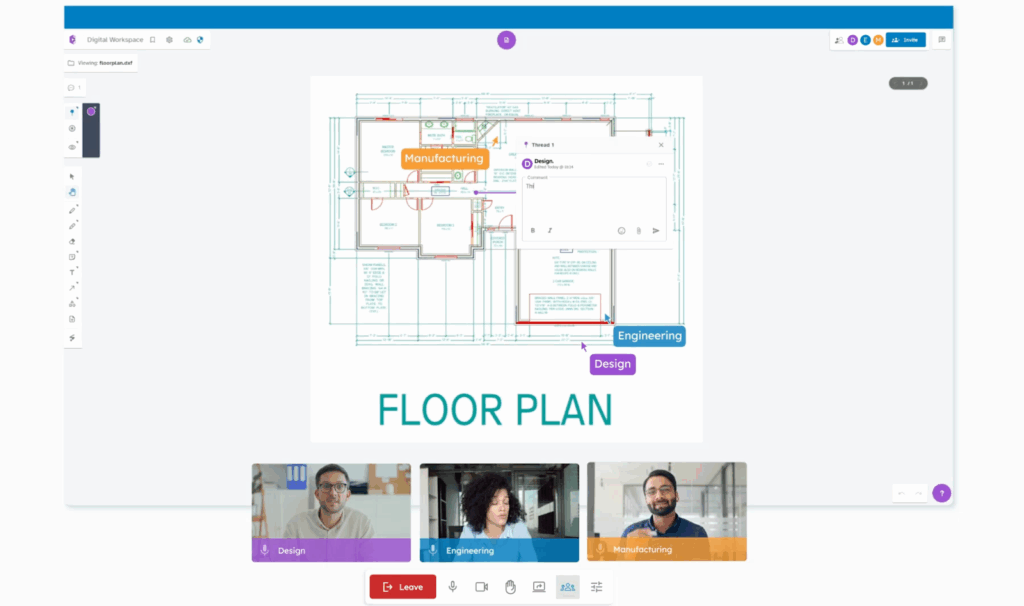
CADchat is a cloud-based platform that gives multiple users the tools they need to work together on CAD files in real time or at their own pace.
It offers a comprehensive set of collaboration features that go beyond traditional screen sharing, supporting smooth virtual collaboration among designers, engineers, manufacturers, and even non-technical team members.
With CADchat, teams can review models, give real-time design feedback, and make decisions faster, no matter where they are.
Key Features
- Real-time model viewing – Experience the ease of screen sharing but with more control, as multiple users can open, explore, and review 3D CAD files directly in the session
- Interactive annotations on live models – Allows participants to mark up designs together in real time, making virtual collaboration more precise and clear
- Secure, high-quality visuals – Delivers smooth, detailed model rendering without the lag or resolution loss common with traditional screen sharing
- Smart version control – Works with all major CAD formats and tracks every change, so teams always work on the latest design without confusion
- Microsoft and Chrome extensions – No matter the operating system, your team can join sessions and access models directly from their Microsoft Edge or Google Chrome browsers
CADchat Pros
CADchat makes sharing CAD models feel as simple as a normal screen share, but gives everyone more control during the session.
There’s no need for a large file download before you can start sharing, so design reviews can begin right away.
The platform is built to avoid compatibility issues by supporting all major CAD file formats and working across different operating systems such as Windows, Mac, and Linux, so teams don’t waste time converting files or troubleshooting CAD software.
Once connected, each person can zoom, rotate, and inspect the model on their own screen, add comments directly to the file, and stay fully engaged without relying on a single presenter’s shared view.
Pricing
CADchat offers both free and paid plans so teams can choose what works best for their needs. The free plan includes unlimited team members, meetings up to 40 minutes, and spaces that expire after 7 days.
For teams that need more flexibility, the Pro plan is $17 per month per member when billed annually or $19 billed monthly.
It includes everything in the free plan plus unlimited meeting length, unlimited storage, and spaces that never expire.
For larger organizations, CADchat also provides an Enterprise option with all Pro features, custom pricing, and support built to scale with your workflow.
Why watch when you can interact? Go beyond screen sharing with CADchat. Get a quote now!
2. Zoom for Large Meetings and Webinars
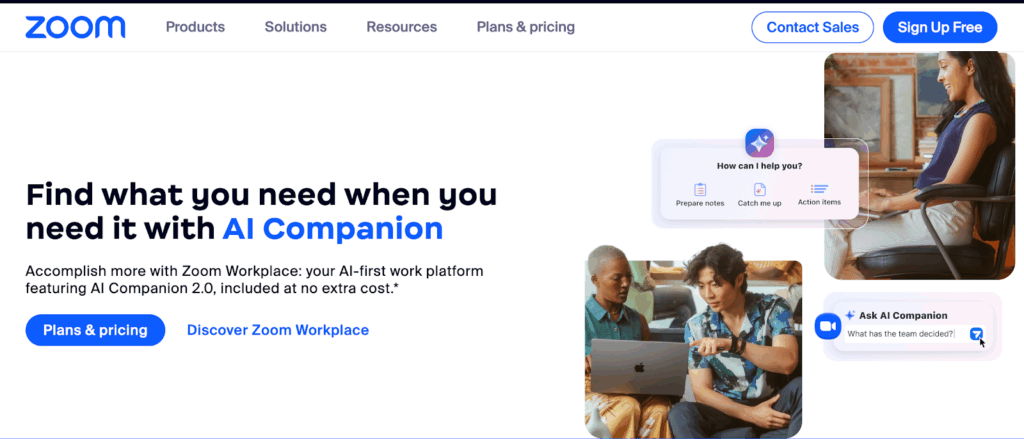
Source: zoom.com
Zoom is a video conferencing platform that allows meeting participants to connect through high-quality audio and a clear camera feed. It supports one-on-one calls, team meetings, and large virtual events, making it suitable for different collaboration needs.
The platform offers seamless integration with calendars, scheduling tools, and third-party apps, so joining or setting up a meeting is straightforward.
Whether you join from a computer, tablet, or other receiving device, Zoom provides tools for screen sharing, chat, and real-time collaboration to help teams work together from anywhere.
Key Features
- Share full desktop or specific apps – Choose to share your entire desktop or limit sharing to one or more selected applications
- Portion of screen sharing – Highlight and share only a specific part of your screen for focused presentations
- Multiple content types – Share whiteboards, content from a second camera, stored videos, or audio directly from your device
- Host control settings – Meeting hosts can enable or disable participant screen sharing to manage collaboration flow
- Show Zoom windows during share – Allow meeting participants to see your active Zoom interface while you are sharing your screen
Zoom Pros and Cons
Zoom makes screen sharing easy to start and flexible to use.
You can share your whole screen, a single app, or just part of it, and integrations let you bring in files or whiteboards without switching tools. It also supports smooth teamwork, allowing multiple people to share during the same meeting.
The downsides are occasional issues like connection drops or glitches that interrupt sharing. New users might find it tricky to adjust settings quickly during a meeting. Plus, some advanced features may only be available on paid plans.
Zoom Pricing
Zoom offers a Basic plan that is completely free, which includes meetings up to 40 minutes, space for 100 participants, team chat, basic whiteboard access, and other core collaboration tools. It’s a good starting point for small teams or casual use without any monthly cost.
For more meeting time and features, the Pro plan costs $16.99 per user each month and supports meetings up to 30 hours, 100 participants, 10GB of cloud storage, AI Companion, and advanced collaboration tools.
The Business plan is $21.99 per user each month and increases capacity to 300 participants, offering unlimited whiteboards, a scheduler, and additional management options for larger teams.
3. Google Meet for Teams Using the Google Workspace
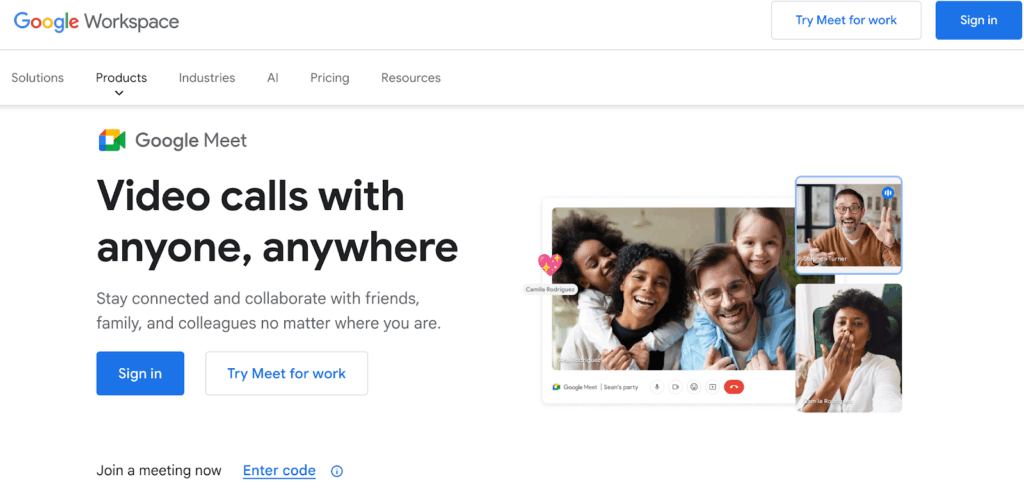
Source: workspace.google.com
Google Meet is a video conferencing platform that connects seamlessly with Google Workspace, allowing users to collaborate on Docs, Sheets, and Slides without leaving the meeting.
Participants can share screen content to present documents, go over designs, or guide others through a process in real time.
It also integrates with Google Calendar, so joining scheduled meetings is quick and straightforward.
Key Features
- Multiple sharing options – Choose to present a specific tab, a single window, or your entire screen during a meeting
- Share from Google Docs, Sheets, or Slides – Present directly from these Google Workspace apps without switching windows
- Audio sharing for Chrome tabs – Share both visuals and sound when presenting a Chrome tab, useful for videos or music
- Zoom and scroll during presentations – Adjust the view and focus on specific content while sharing
- Enlarge shared content – View a presentation in a larger format while still keeping participant tiles visible
Google Meet Pros and Cons
Google Meet’s ease of use makes starting a screen share simple on almost any device, including an Android device, an iPad, and a laptop or desktop computer.
Its intuitive design makes it easy to switch between tabs or apps, and the strong video and audio quality keep shared materials clear for viewers.
However, some users feel the platform’s screen sharing has limited features compared to other tools. Missing features such as advanced annotation or more detailed presenter controls may be a drawback for some teams.
In some cases, poor video quality or audio problems can make it harder for participants to follow along with shared content.
Google Meet Pricing
Google Meet is included with Google Workspace plans, and the additional features you can get depend on the plan you choose.
The Starter plan is $8.40 per user each month and supports video meetings for up to 100 participants, where you can share your screen to present documents, slides, or other visuals.
The Standard plan costs $16.80 per user each month and raises the meeting limit to 150 participants, making screen sharing useful for larger groups. It also includes noise cancellation, which can help keep shared content easier to follow.
The Plus plan at $26.40 per user each month increases capacity to 500 participants and adds attendance tracking for meetings where screen sharing is a key part of the presentation.
For the largest events, Enterprise Plus offers screen sharing for up to 1000 participants, though pricing is custom.
4. Microsoft Teams for Microsoft 365 Workspace Users
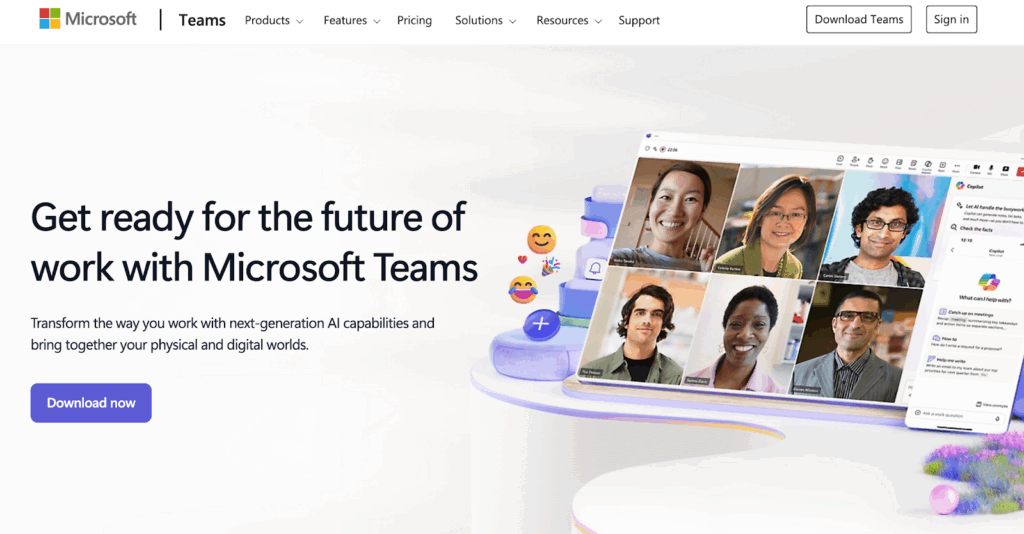
Source: microsoft.com
Microsoft Teams is a collaboration platform designed to help people connect through chat, calls, and video meetings.
It has screen sharing built into its meetings, allowing participants to present documents, slides, or applications in real time. Screen sharing is safe, with security features that protect shared content and keep meetings private.
Teams also integrates with tools like PowerPoint Live and Microsoft Whiteboard, making it easier to share ideas, work together, and stay productive from anywhere.
Key Features
- Multiple sharing options – Share your entire screen, a specific app window, a PowerPoint presentation, or a Microsoft Whiteboard during meetings
- PowerPoint Live integration – Present slides directly in Teams with access to notes, audience reactions, and tools like a laser pointer or highlighter
- Include computer audio – Share your screen with system sound for videos, music, or other media playback
- Audience interaction tools – Let participants navigate slides independently, sync to the presenter, or translate slides into multiple languages
- Engagement features during sharing – Keep your camera feed visible in different layouts, view chat and reactions, and annotate slides in real time
Microsoft Teams Pros and Cons
Microsoft Teams’ ease of use makes starting a screen share quick, even for new users. Strong collaboration tools mean participants can share documents, slides, or apps and work on them together in real time.
Communication features like chat, reactions, and audience feedback during sharing keep presenters connected with their viewers. File sharing also integrates smoothly, letting presenters share related files alongside what’s on screen.
On the downside, glitches or performance issues can interrupt a screen-sharing session, causing delays or forcing a restart. Slow loading times may make it harder to switch between shared content smoothly.
Connectivity issues can lead to screen freezes or dropped sessions, and missing features could limit advanced presentation options that some teams might expect.
Microsoft Teams Pricing
Microsoft Teams Rooms Basic is free but limited to 25 rooms and requires a certified Teams device.
It includes core features like one-touch join for quick meeting access, wireless sharing for easy content display, and a shared digital canvas for real-time collaboration among attendees.
For more advanced needs, Microsoft Teams Rooms Pro costs $40 per room/month, paid yearly.
It adds AI-powered audio and video, enhanced room layouts, chat bubble alerts, and enterprise-grade management tools such as remote configuration, device analytics, and IT service management integration, along with automated updates and problem resolution.
5. AnyViewer for Tech Support Agents
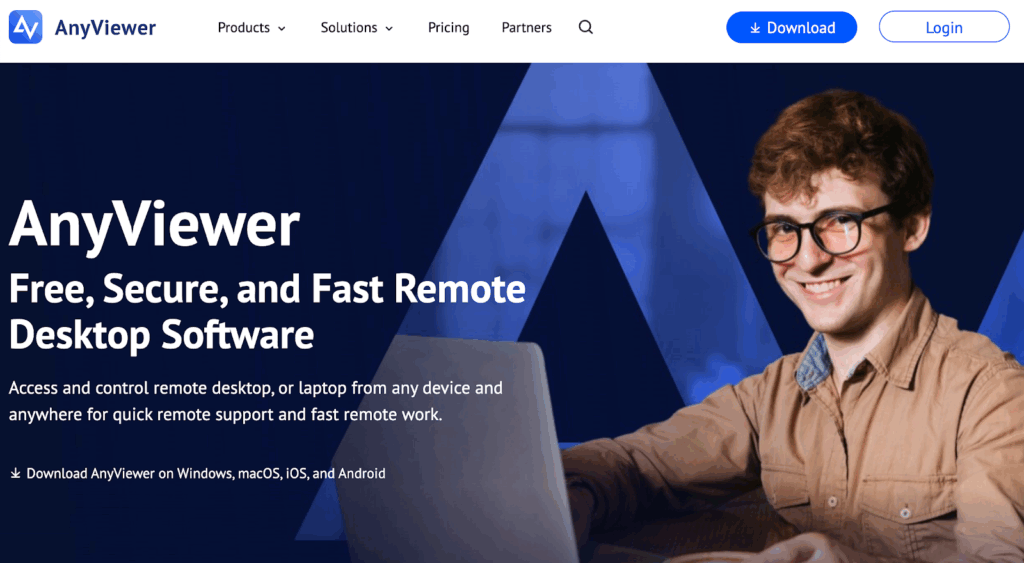
Source: anyviewer.com
AnyViewer is a remote desktop software that lets a user gain access and control another computer or window from anywhere. It works on Windows, macOS, iOS, and Android, making it flexible for both work and personal use.
Tech support agents can use it to provide quick assistance, troubleshoot issues, and guide clients through problems in real time.
With features like remote file transfer, multi-screen viewing, and instant chat, it’s designed to make remote sessions smooth and efficient while keeping data secure with strong encryption and privacy controls.
Key Features
- Multiple device compatibility – Share your laptop screen with Windows PCs, iPhones, and Android devices for flexible access
- High-quality display options – Choose Smooth, HD, or Ultra-HD resolution for clear and detailed shared screens
- File transfer during sharing – Send documents, applications, and other files to connected devices while screen sharing
- Group monitoring – Use the “screen wall” feature to view multiple remote screens at once for team or project oversight
- Privacy mode – Black out your local screen during sharing to keep sensitive information hidden from others nearby
AnyViewer Pros and Cons
Users often highlight that AnyViewer is simple to connect to and easy to understand, even for those new to remote desktop tools. Its connectivity is generally considered stable, allowing for smooth sessions without frequent dropouts.
Some reviewers feel that while it can be useful for quick remote support, it lacks the depth and functionality needed for full remote access.
A few users note that, beyond its low price, there isn’t much that stands out, and it may not meet the needs of those looking for advanced features or more robust performance.
AnyViewer Pricing
AnyViewer offers a free plan, which includes 1 licensed user, up to 3 login devices, and 2 simultaneous sessions.
The Professional plan costs $3.58 per month and expands access to 10 login devices, 100 connected devices, unlimited sessions, and high-speed file transfers with ultra-high-quality images.
For larger teams, the Enterprise plan is $16.58 per month and supports 30 licensed users, 100 login devices, 300 connected devices, unlimited sessions, and advanced management features like computer group creation and role permission control.
Benefits of the Screen Share Feature
Screen sharing is a standard part of many online meeting platforms and is used in a variety of situations. Let’s look at how screen sharing can help people work better.
Improved Collaboration
Screen sharing software makes it easier for teams to work together, no matter where they are. With seamless screen sharing, everyone in the meeting can view the same content at the same time. This keeps conversations focused and helps decisions happen faster.
A good video conferencing tool lets you start a screen sharing session right from a desktop app or a web browser, so you can show your device screen without extra steps or setup.
Some tools go further by offering features for specific needs. For example, CADchat helps product teams collaborate with suppliers and conduct engineering design reviews with various departments’ non-technical stakeholders in a way that is simple to follow.
Instead of sending files back and forth, teams can review designs live during the screen-sharing session. This makes feedback faster and more accurate, which keeps projects moving without delays.
Explain Better with Visuals
Screen sharing tools make it easier to explain ideas by showing rather than telling. Instead of trying to describe a process step by step, you can share your entire screen so others see exactly what you are doing.
This is especially useful during screen-sharing sessions when you need to guide someone through software settings or a detailed workflow.
For instance, a customer support agent helping a client set up a new app can share their entire screen and walk through each click in real time.
As long as both sides have a stable internet connection, the client can follow along and ask questions on the spot.
Solve Issues in Real Time
Screen sharing is one of the quickest ways to solve technical problems because it removes guesswork.
Instead of describing the issue and hoping the other person understands, you can share your screen so they see the exact error, pop-up, or behavior in real time, which makes it easier for them to spot the cause and guide you through a fix.
If you are having trouble with a software feature, a support agent can watch your steps during the screen-sharing session and notice small details you might not (or forget to) mention, like a missed checkbox or a hidden setting.
They can then point out the fix immediately, saving you from a long back-and-forth. It also works well for internal teams, where an IT specialist can connect with an employee, view their device screen, and resolve the problem in minutes instead of scheduling an in-person visit.
Better Training and Demonstrations
Screen sharing is a simple way to make training more interactive and easier to follow. Rather than giving new team members written instructions, you can show them each step in real time. This helps them understand the process faster and remember it better.
When used with other collaboration tools, screen sharing can make technical training more effective by showing exactly how a design, workflow, or system works.
During a staff training session, one team member shares their screen to show how a system works. Other team members can join the session even if they’re only using their Android device.
They can watch the live steps, ask questions, and give feedback, making the training more interactive and easier to follow.
This hands-on approach works just as well for onboarding, software tutorials, or product walkthroughs. It turns training into an active learning experience instead of a one-way presentation.
Collaborate faster and more clearly by ditching screen share. Try CADchat today.
Go Beyond Screen Sharing With CADchat
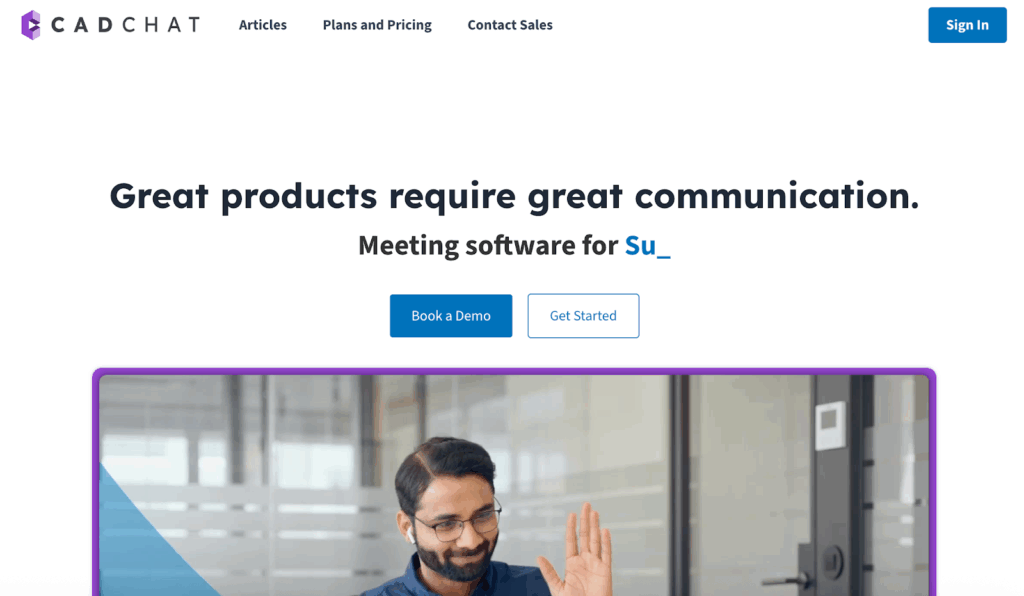
Bring your design, engineering, and manufacturing teams together in one secure space. CADchat makes it easy to review CAD models live or on your own time, keep all feedback attached to the right files, and avoid costly miscommunication.
With CADchat, you don’t have to wait for everyone to be in the same meeting. Teams can leave comments directly on models at any time, making it easy to keep projects moving across time zones.
Non-technical stakeholders can view and give feedback without needing CAD software, so everyone involved in the decision-making process can contribute clearly.
Getting started is simple. You can try CADchat for free with unlimited team members and meetings, then upgrade when you’re ready for more features. Start now and see how much faster your design approvals and project timelines can be when everything is in one place.
Try CADchat for free today and see how simple CAD collaboration can be.
FAQs About Screen Sharing Apps
What is the best app to share screens?
A good app for screen sharing depends on what you need. For quick meetings or remote access, Zoom, Microsoft Teams, Google Meet, and CADchat work well.
If you want to connect your phone to a smart TV or use a second screen, apps like AirDroid or Vysor can help, often with a QR code for easy setup.
How can I screen share with someone?
You can start a video call in an app like Zoom, Teams, Google Meet, or CADchat and click the screen share button.
For remote access, tools like AnyDesk or TeamViewer let you share your device screen, sometimes by scanning a QR code.
If you’re using a smart TV or second screen, you might connect through screen mirroring in your device settings.
What apps work with screen mirroring?
Many devices have built-in screen mirroring, but you can also use apps like Google Home, AirDroid, and ApowerMirror.
These let you cast to a smart TV or second screen, often by scanning a QR code for quick pairing. They work for streaming videos, showing photos, or even sharing apps in real time.
Can I display my phone screen on another phone?
Yes, you can use remote access apps like AirDroid or TeamViewer QuickSupport. They let you mirror one phone’s screen to another, sometimes using a QR code to connect.
This works well if you want to help someone with their phone or use a second screen for convenience.


