CAD document management can be a headache when it’s not handled well. Files get lost, old versions get used by mistake, and team members waste time searching through messy folders. It’s even worse when people store files on personal devices or use different naming systems.
Even with good CAD collaboration software, your team can still run into problems if there aren’t any clear rules or habits in place.
If you’ve run into these issues, you’re not the only one. Many teams struggle to keep their CAD documents in order, especially when multiple people work on the same design.
In this article, we’ll share 10 best practices for effective CAD document management.
What Is CAD File Management?
CAD file management is the process of storing, organizing, and tracking files created with a CAD application. These files are often used in product design, engineering, and building information modeling.
Without a good system in place, teams can lose track of versions, overwrite work, or use outdated files by mistake.
Managing CAD files involves more than just saving them in folders. It includes setting clear rules for naming files, keeping version history, and making sure the right people have access. This helps teams work together better, avoid errors, and save time.
Many companies use product data management tools to handle their CAD files. These tools connect designs, notes, and changes in one place.
Good CAD file management supports faster product design and smoother teamwork. It keeps projects moving without confusion and helps teams stay on the same page from start to finish.
Make your design reviews more visual, connected, and effective. Check out CADchat today.
10 Best Practices for CAD File Management
CAD best practices help you find the right way to save your team time, reduce errors, and keep your projects on track. Let’s look at what you can do to improve your team’s CAD file management.
1. Use a Consistent Naming Convention
A clear and consistent naming convention makes it easy to find and identify CAD files.
When your files follow the same format, your team can quickly tell what each file is, who worked on it, and where it fits in the project.
Include important details in the file name, such as the project name, part number, date, and version. For example, a file might be named “ABC_Project_Gearbox_V3_2025-07-09.” This tells you what the file is and when it was last updated.
Using a naming system also helps you avoid using outdated files. Everyone knows which file is the latest, and this keeps the design review process clean and simple.
When teams follow the same rules for file names, they can quickly identify what they need without digging through folders or guessing.
2. Stick to a Logical Folder Structure
A good folder structure helps everyone in the office find files quickly and avoid common CAD problems.
When files are scattered or stored in random places, teams waste time searching or risk working on the wrong version. A clear folder setup keeps everything in order and easy to manage.
Start by organizing folders by project. Inside each project folder, break things down into categories like “Designs,” “References,” “Reviews,” and “Final Files.” You can also sort by part numbers or file types if that works better for your team.
Keep the structure simple and easy to follow. If someone new joins the team, they should be able to find what they need without asking for help.
Your entire team, one shared CAD workspace. Start collaborating with CADchat.
3. Avoid Storing Files on Personal Devices
Saving CAD files on personal devices might seem easy at first, but it often leads to big problems. When files are stored on someone’s laptop or desktop, other team members can’t access them.
Instead of doing this, try storing your files on a shared server or using cloud-based collaboration software. These tools keep everything in one place, so the whole team can access the latest version at any time. They also back up your work and help protect it from loss or damage.
Using a server or cloud solution also improves security. You can control who has access and keep track of file history. That’s something you can’t do if files are saved on personal devices.
4. Track File Versions
Keeping track of file versions is key to avoiding mistakes and confusion. When teams work on the same CAD file without a clear version system, it’s easy to lose changes or use the wrong file. This can slow down projects and lead to rework.
A simple version tracking process helps you see what changed, who made the change, and when it happened.
You can use file names, version numbers, or a tool that tracks versions automatically, which makes it easier to go back to an older version if something goes wrong.
Version control is also important for ongoing maintenance. If a product needs an update later, having a clear file history helps your team understand the design and make changes without guessing.
Whether you’re updating a design or fixing an issue, version tracking keeps your files clean and organized. It’s a small habit that saves time and prevents CAD mistakes down the road.
5. Use Reference Files Correctly
Reference files help link related parts of a design without copying the same data into every file. When used correctly, they make updates faster and keep designs in sync. But if reference files are missing or placed in the wrong folder, it can break links and slow down the whole project.
To avoid this, always keep reference files in shared folders that everyone can access. Don’t move or rename them once they’re linked. This keeps the CAD application from losing track of connections.
Sometimes, it’s helpful to export a reference as a PDF. This is a safe way to share a design with others who don’t need to edit the file. PDF files are easy to view, can’t be changed by mistake, and are great for quick reviews or approvals.
Using reference files the right way saves time, keeps your work clean, and helps everyone stay on the same page. It’s a simple but important part of working with CAD files.
Review, comment, and approve without leaving your CAD model. Try out CADchat.
6. Archive Old Files
As projects grow, so does the number of files. Without a plan, your file system can get messy fast. That’s why archiving old files is a smart solution. It keeps your main folders clean and easy to use, while still saving past work if you need it later.
Move finished files, outdated versions, or unused references into a separate archive folder. You can organize it by project name, date, or version. This way, your active files stay easy to find, and you don’t lose important history.
Archiving also helps reduce the risk of using the wrong file by mistake. When old files are clearly stored away, your team won’t accidentally grab an outdated version.
Using a backup or cloud system for archived files is another good solution. It protects your older data while freeing up space. With the right approach, you keep your current work fast and your past work safe.
7. Control Access and Permissions
When working on a shared design, it’s important to control who can see or change your CAD files. Not everyone needs full access.
Some people just need to view files, while others work directly on the design. Setting the right permissions helps protect your work and avoid mistakes.
This is especially important when you collaborate with suppliers or outside teams. You might want to share a file for review, but not let them make changes. With the right access settings, you stay in control while still working together.
Permissions also help teams stay organized. Only the right people can update files, so there’s less risk of version mix-ups or lost data.
Stay ahead of deadlines with smarter design collaboration in CADchat. Contact us for more info.
8. Back Up Your Data Regularly
Backing up your CAD files should be a regular part of your workflow. Losing files due to a system crash, accidental deletion, or hardware failure can set your project back by days or even weeks. A simple backup process helps avoid these setbacks and keeps your work safe.
Set up automatic backups if possible. Many cloud tools and servers offer this feature. If you’re using local storage, make it a habit to back up files at the end of each day or after major changes. Store backups in a secure location that’s separate from your main system.
A clear backup process also makes recovery easier. If something goes wrong, you’ll know exactly where to find the last good version.
9. Standardize File Formats
Using the same file formats across your team helps everyone work faster and with fewer problems. When designers, engineers, and other team members all use different formats, files may not open properly or may lose data when converted. This can slow down progress and cause confusion.
By choosing a few standard file formats for your CAD application, you reduce errors and make it easier to share work.
It also helps during engineering standups, where teams quickly review progress. Everyone can open the same files without extra steps.
Standard formats also improve efficiency. You don’t have to waste time checking which version to use or converting files to match someone else’s setup. When your team agrees on formats for designs, drawings, and exports, everything moves more smoothly.
Setting this standard once saves a lot of time later. It keeps your files clean, clear, and ready to use across the whole team.
Simplify your workflow and centralize design discussions. Explore CADchat now.
10. Train Your Team
Even the best CAD file system won’t work if your team doesn’t know how to use it. Training helps everyone stay aligned and work better together.
When everyone follows the same steps for naming files, saving versions, and using folders, the whole process runs more smoothly.
Take time to show your team how the file structure works and what the rules are. This could be a short meeting, a guide, or even a quick video. The goal is to help everyone understand how to manage files the right way from the start.
Training also helps new team members get up to speed quickly. They can jump into a project without slowing things down or asking where files are stored.
Clear training improves daily work and supports better teamwork. When people know what to do, they make fewer mistakes and work better together. It’s a simple step that makes a big difference in enhancing collaboration.
Stay Aligned with Your Team Using CADchat
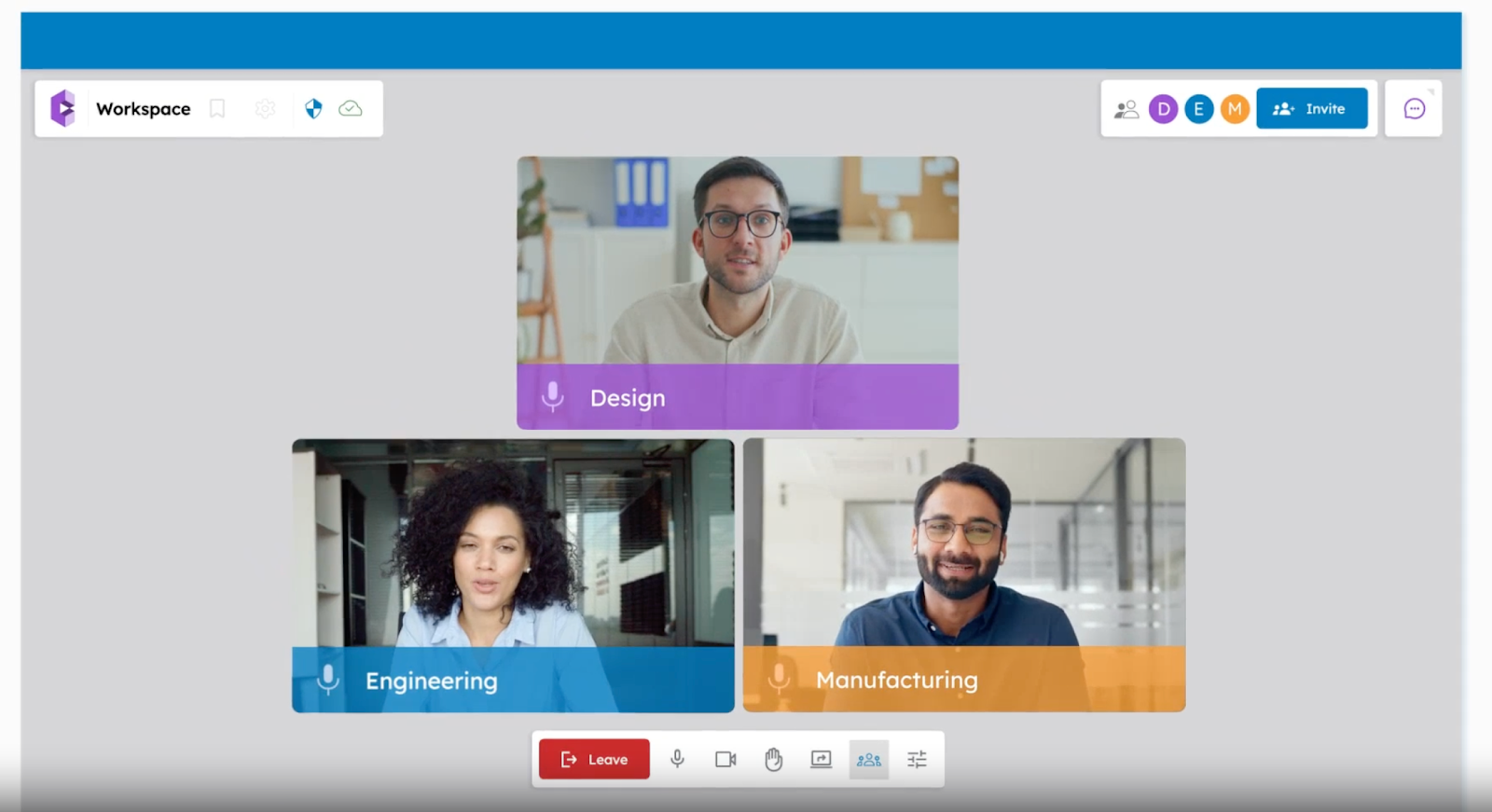
Tired of lost files, confusing version histories, and messy feedback loops? CADchat gives your team the tools to manage CAD documents the right way, without the chaos.
From real-time model reviews to clear, trackable feedback, CADchat brings structure to your product design process.
Whether you’re an engineer, designer, manufacturer, or non-technical stakeholder, CADchat makes it easy to stay aligned, make faster decisions, and avoid common CAD problems.
With cloud-based workspaces, built-in version control, and support for all major CAD file formats, your team can finally focus on building great products, not fixing file issues.
Don’t let poor CAD management slow you down. Start with CADchat today!
FAQs About CAD Document Management
What is CAD management?
CAD management is about organizing and maintaining your CAD software, CAD drawings, and project files so teams stay on the same page.
It involves setting up folder structures, version control, and consistent file naming conventions to help teams store, track, and access CAD files throughout the project lifecycle.
A solid CAD file management system saves time and improves collaboration between engineers, design professionals, and other users.
Which tool is best for document management?
The best document management tool depends on your needs, but for CAD document management, tools like Autodesk Vault and SolidWorks PDM are popular.
They help organize CAD data, track version numbers, control access, and support revision control across different projects and teams.
These systems improve collaboration and keep documents, metadata, and CAD files easily accessible.
What is CAD data management?
CAD data management means handling all your CAD files, version control, project information, and other documents in one organized system.
It supports managing resources like CAD drawings, models, and file name structures using practices like naming conventions and metadata tagging.
This kind of system helps design professionals collaborate better, manage workflows, and keep everything in sync during the full project lifecycle.
What do CAD files stand for?
CAD files stand for computer-aided design files. These are digital drawings or 3D models created using CAD software like AutoCAD or SolidWorks.
They contain detailed information about design components used in architectural projects, product design, and engineering tasks.
Good CAD file management helps keep these files well-organized, track versions, and support collaboration across teams using a common data environment.


